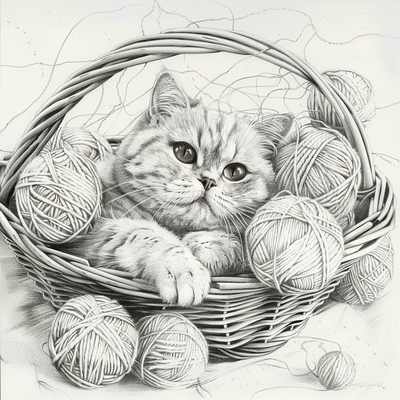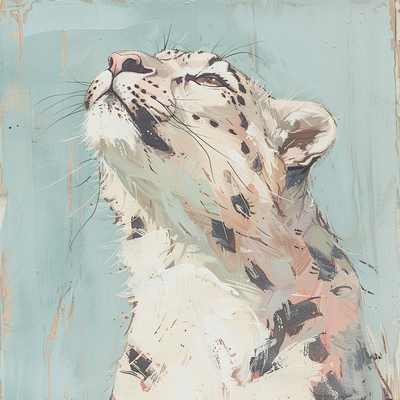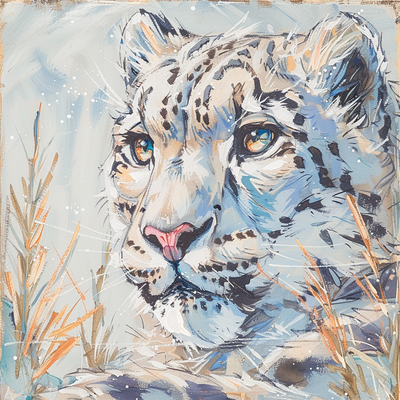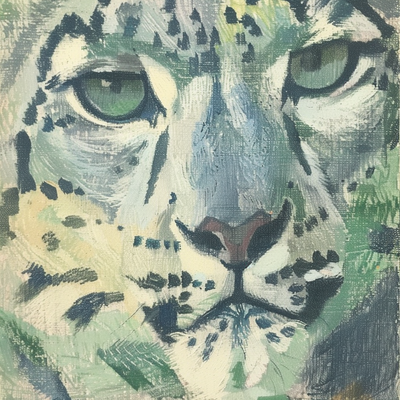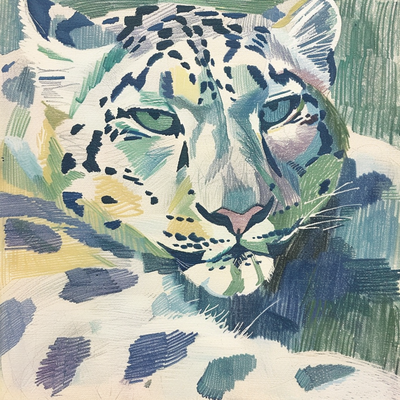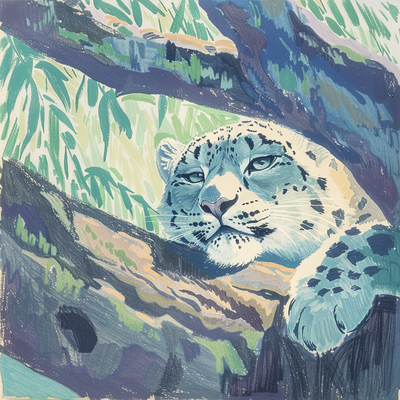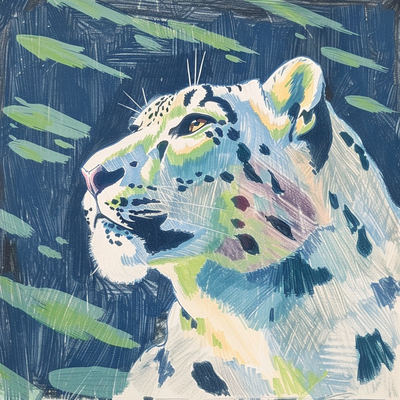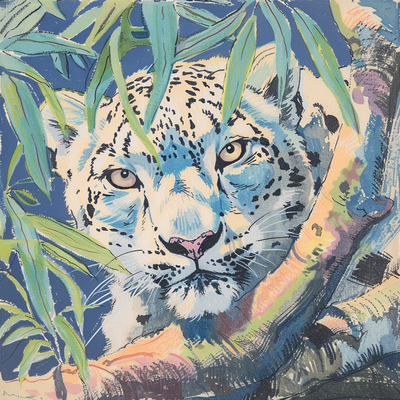No edit summary |
(Add more examples of style blending) |
||
| Line 11: | Line 11: | ||
3. In a prompt with the Midjourney Bot, add `--p <@User ID>` - replace "User ID" with the ID you've copied (for example, `--p <@287696585142304769>`) | 3. In a prompt with the Midjourney Bot, add `--p <@User ID>` - replace "User ID" with the ID you've copied (for example, `--p <@287696585142304769>`) | ||
# | # Effects | ||
</markdown> | </markdown> | ||
| Line 35: | Line 35: | ||
}} | }} | ||
By including multiple codes after --p, you can | = Blending Styles = | ||
By including multiple codes after --p, you can blend the styles of two different users together. | |||
{{ContentGrid|content= | {{ContentGrid|content= | ||
| Line 43: | Line 45: | ||
}} | }} | ||
It's also possible to weight each code, using the same syntax for weighting prompts. For example, <code>--p somecode::1 anothercode::2</code> will result in <code>anothercode</code> having an effect that is twice as strong as <code>somecode</code>. | |||
{{ContentGrid|content= | {{ContentGrid|content= | ||
{{JobImage|0_0_83f3ba50-d965-4fca-a7c3-77f993103505.png}} | {{JobImage|0_0_83f3ba50-d965-4fca-a7c3-77f993103505.png}} | ||
{{JobImage|6ec41485-8c74-46c5-8099-0bf75fb65cc2.png}} | {{JobImage|6ec41485-8c74-46c5-8099-0bf75fb65cc2.png}} | ||
}} | |||
You can also blend your style with a <code>--sref</code> image or code. | |||
{{ContentGrid|content= | |||
{{JobImage|0_0_2399246d-4521-4b19-a418-748058452469.png}} | |||
{{JobImage|0_2_3673fd37-4d59-4307-8a87-1d59b0ae1467.png}} | |||
}} | |||
Since <code>--sw</code> controls the weight of the <code>--sref</code>, and <code>--stylize</code> controls the weight of your personalization, it's possible to control how much each affects the composition of an image. | |||
As you increase <code>--s</code> value, the personalization effect gets stronger... | |||
{{ContentGrid|content= | |||
{{JobImage|0_1_eeb276a6-d6a2-4ad8-bfd2-07e693a161f7.png}} | |||
{{JobImage|0_1_51bf289a-3c29-4733-813b-6dd416dc3d6e.png}} | |||
{{JobImage|0_2_966aeec8-2b55-4d98-850c-e2f66f645a9b.png}} | |||
{{JobImage|0_1_7ea894aa-69c8-47d5-b8ab-dd5b578b83be.png}} | |||
}} | |||
Or, you can ''decrease'' the <code>--sw</code> value, which might avoid the model's tendency to ignore your prompt at high stylize values. | |||
{{ContentGrid|content= | |||
{{JobImage|0_1_48f56583-dfdd-4c7e-87cc-987e662740e2.png}} | |||
{{JobImage|0_3_b862c708-8234-4acd-a573-cf31dccbacd2.png}} | |||
{{JobImage|0_1_1d901764-8e0b-4264-9e5b-891ca7afe30f.png}} | |||
}} | }} | ||
Revision as of 21:54, 29 June 2024
Personalization (or --p) is a feature that uses your ranking data (from v6 pair rankings) and likes (of other users jobs from the explore page) in order to tune the model to a style that you are more likely to enjoy. It can be enabled by adding --p to your prompt.
Using Other People's Styles
--p generates a unique code (called a shortcode) for each user when they use the feature. This code can be used to uniquely identify a user, just like a User ID. You can share this code with others to enable them to use your personal style in their prompts! If you don't know someone else's shortcode, you can still use their style by using their Discord User ID.
The personalization of multiple users can be blended together by including multiple shortcodes after --p. These codes can also be weighted by using the typical weighting syntax
- Enable "Developer Mode" in Discord - under
User Settings->Advanced - Right click on the user who's code you want to use and select "Copy ID". Make sure you click on their name or avatar, and not the message they've sent
- In a prompt with the Midjourney Bot, add
--p <@User ID>- replace "User ID" with the ID you've copied (for example,--p <@287696585142304769>)
Effects
Personalization can make a large difference in generated images, similar to a style reference.
However, more specific prompts can make the effect much less exaggerated, especially if you provide a different style direction in your prompts. Unlike a style reference, personalization is much less opinionated in a single direction, which can make prompts more impactful.
Setting a higher stylize value, using style raw, or both in combination, can help bring back the effect of personalization on the image, though this may sacrifice adherence to your prompt. Note how as --style raw and --s 1000 are used together, the image becomes colored as the style makes a larger impact.
Blending Styles
By including multiple codes after --p, you can blend the styles of two different users together.
It's also possible to weight each code, using the same syntax for weighting prompts. For example, --p somecode::1 anothercode::2 will result in anothercode having an effect that is twice as strong as somecode.
You can also blend your style with a --sref image or code.
Since --sw controls the weight of the --sref, and --stylize controls the weight of your personalization, it's possible to control how much each affects the composition of an image.
As you increase --s value, the personalization effect gets stronger...
Or, you can decrease the --sw value, which might avoid the model's tendency to ignore your prompt at high stylize values.